Passport keyboard brings productivity to a new level
NOTE: post below was copied from Inside BlackBerry. The content is not mine nor has it been altered in any way from the original.
Great keyboards have always been a part of the BlackBerry heritage. With our coming Passport device that has generated a ton of interest, we set out to create a smartphone that would break through and deliver a step change in productivity. Passport will show there is a better way to accomplish more.
Besides the massive square touchscreen, we’ve added a new innovative, touch-enabled keyboard to the Passport. It integrates the excellent tactile feel and performance you’ve come to know and love from our keyboards, along with the same capacitive touch technology found on modern phone and tablet touchscreens.
(If you’re a developer, head over to the Developer blog to learn how you can take advantage of the new Passport keyboard in your apps.)
Ever been annoyed by your fingers obscuring, or worse, smudging, your touchscreen? Or had difficulty getting the cursor to just the right spot? Passport’s efficient design makes those problems things of the past. You’ll be able to navigate web pages, apps and e-mails by lightly brushing your fingers over the keys. It’s a minimalist design that eliminates dedicated arrow keys while maximizing the already-awesome amount of screen real estate. You’ll also enjoy Passport’s other custom commands that take advantage of the touch-enabled keyboard to boost your productivity. Here are some of the ways:
- Scrolling: As noted above, you can use the keyboard to swipe up and down to scroll on long lists or in the browser. Keeping your fingers off the screen and focused on what’s happening.
- Cursor Control and Text Selection: This is a classic BlackBerry productivity enhancement reinvented for the Passport. Double-tap the keyboard, then drag your finger across the keyboard to drop the cursor at precisely the right point. Or select the text just as you would on an older BlackBerry: hold the SHIFT key while dragging your finger across the keyboard to extend a selection.
- Contextual virtual keys: In addition to the Passport’s very clean physical QWERTY keyboard, we have added a dynamic virtual row on-screen that smartly shifts depending on context. So if you’re typing a password on-screen, numbers and symbols commonly used in passwords will automatically pop up. Or if you’re typing an e-mail address, the ‘@’ symbol will be displayed. Or if you’re surfing the Web, the colon and backslash characters needed to type in a URL will be displayed. And if you need access to any special symbol or character, just swipe down on the keyboard to see all of them at once. Like I said, smart!
- Flick: Stuck on a word? BlackBerry 10’s Next Word Suggestion feature learns from you to give you smart, personalized choice of words you’re likely to type. You then just flick up to complete the word. No more Darn Auto-Corrects, as you type faster and more accurately over all.
- Delete: Made a mistake? No problem, just swipe back (left) to Delete the last word, just like on our virtual keyboard!
- Entering an accented character? Hold the letter key down, and then lightly tap on the key to add the appropriate accent!
As you can see, we’ve taken something great – the BlackBerry 10 keyboard – and innovated with the bold Passport form factor, while staying focused on one thing: YOUR productivity. Stay tuned as we look forward to bringing you more details in the near future!
Michael C. | 06.24.14 at 4:01 pm | Tags: BlackBerry passport, capacitive touch, keyboard, productivity, smartphone, touchscreen | Categories: Devices, News, Productivity | URL: http://wp.me/p1ajMG-5ka
Posted from WordPress for BlackBerry
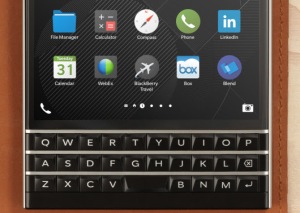



Leave a comment